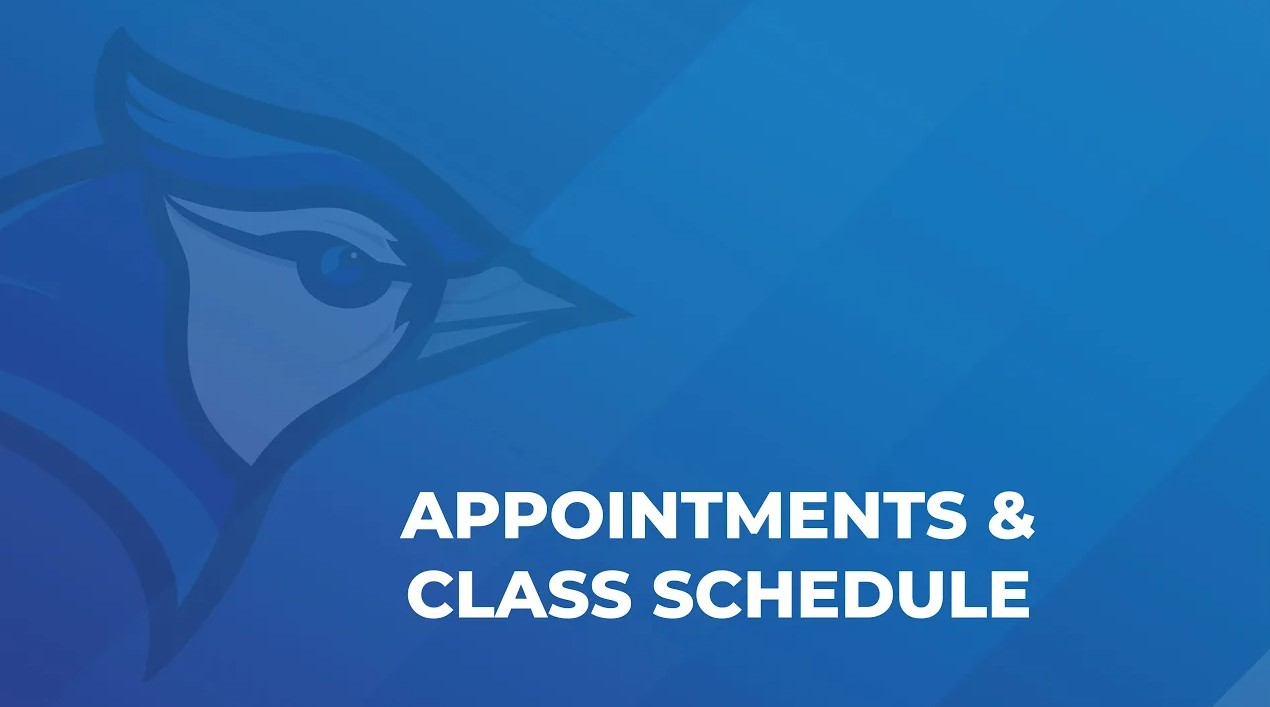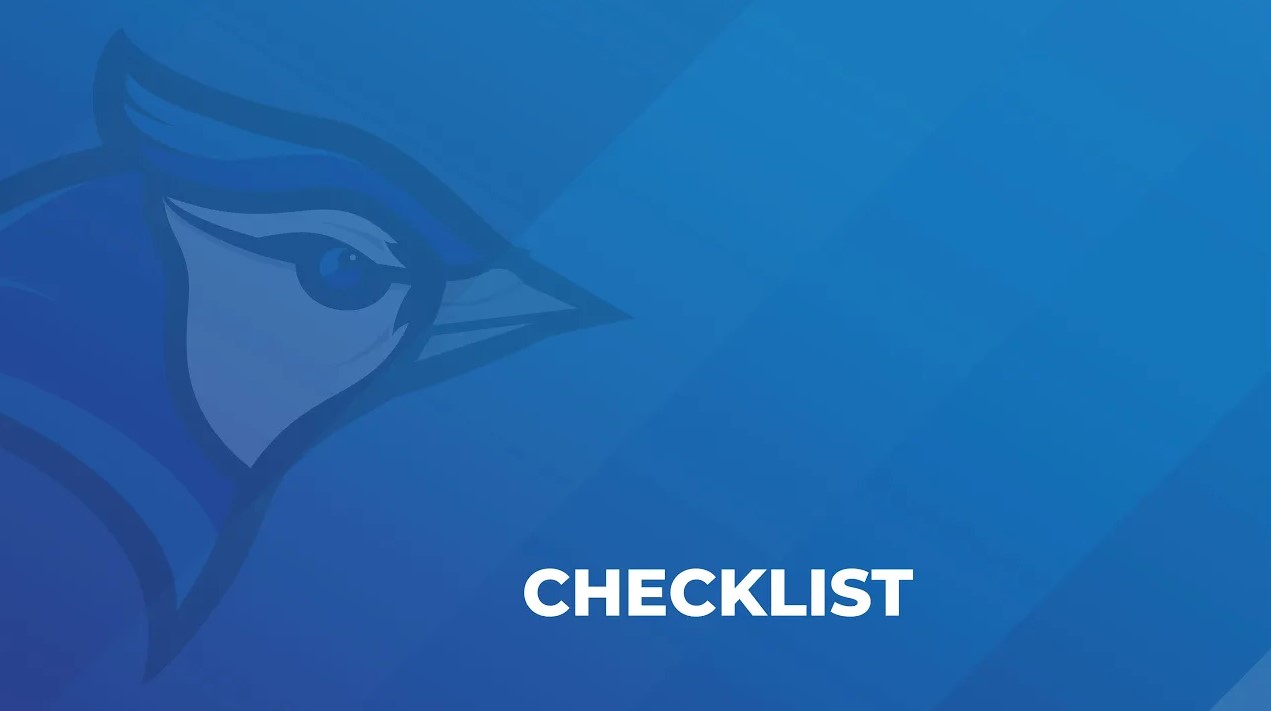Navigate360
Getting from orientation to graduation
Navigate360 helps students, advisors, and faculty to communicate. Download the student-support app and get connected to the right resources to keep you on the path toward academic success and timely graduation.
 Play Video
Play Video
DOWNLOAD
Two ways to explore Navigate360:
- Download the Navigate360 Student app
- Desktop Navigate360 Login

Guidance for Setting Up Your App to Serve Your Needs and Preferences. Follow these
steps to start using the Navigate360 app today!
FAQs
As a new Navigate360 user, we recommend that you review our FAQs and videos below.
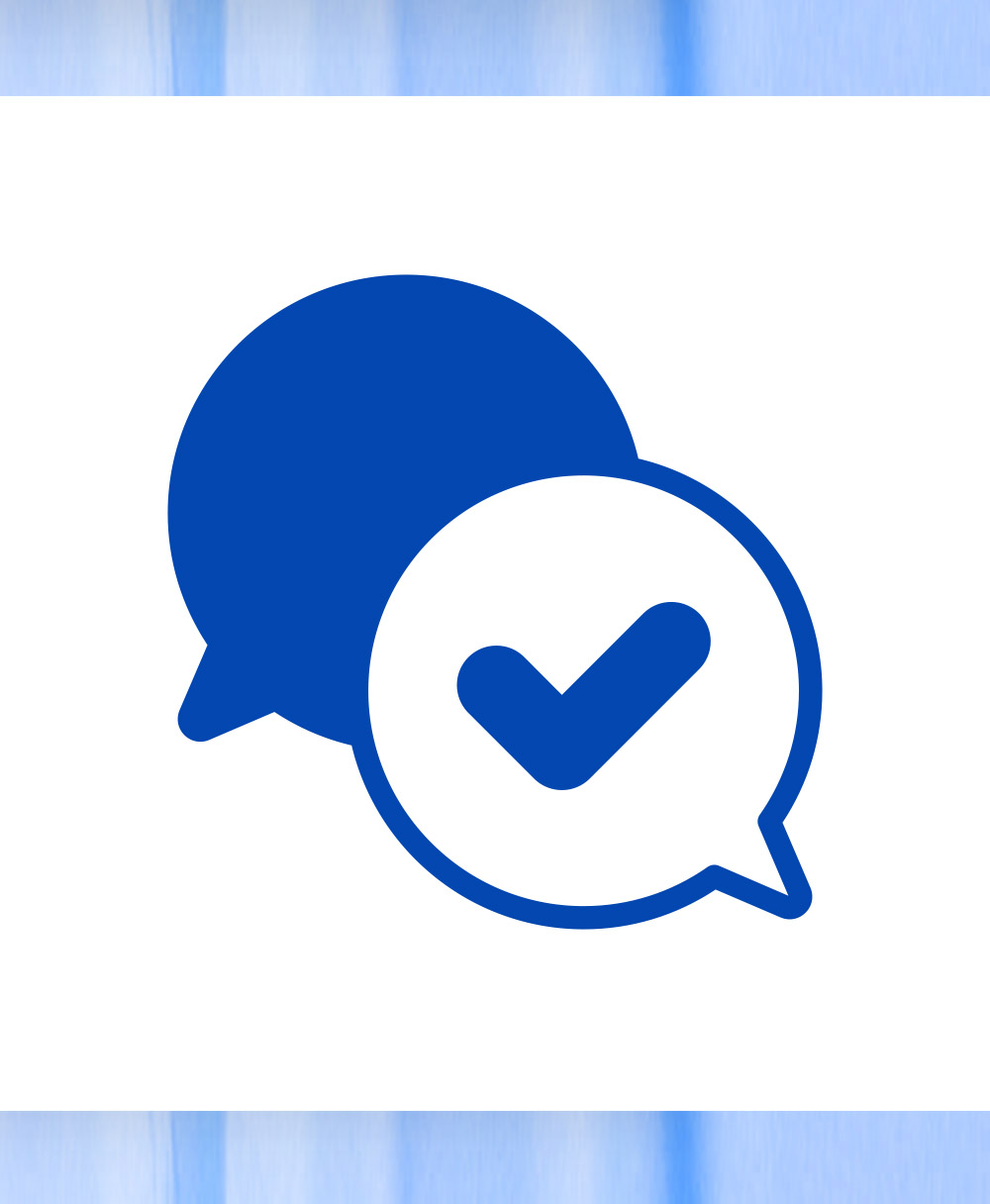
Contact Us
Questions? Email navigate360@mnwest.edu or contact the Navigate Coordinator.