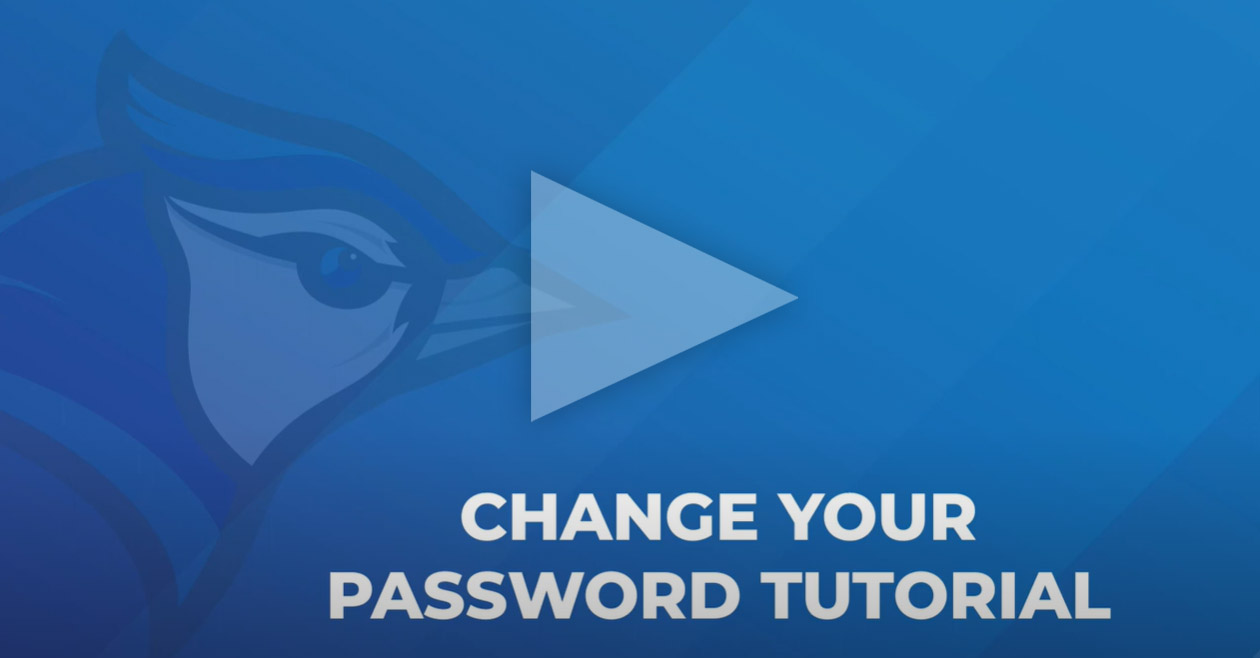Registration & Records
How Do I...?
Instructions to: Change your Password
Go to: Your e-Services Student Account.
You will need your StarID and password.
-
Login.
-
Select: Account Management (left Menu).
-
Choose "Change Password" in main window.
-
Enter current password, new password, and verify new password.
-
When finished, press the "Change" button to complete the request.
-
Write down the new password and put it in a secure place. You will need it when you enter the registration/student account system in the future.
-
Logout.