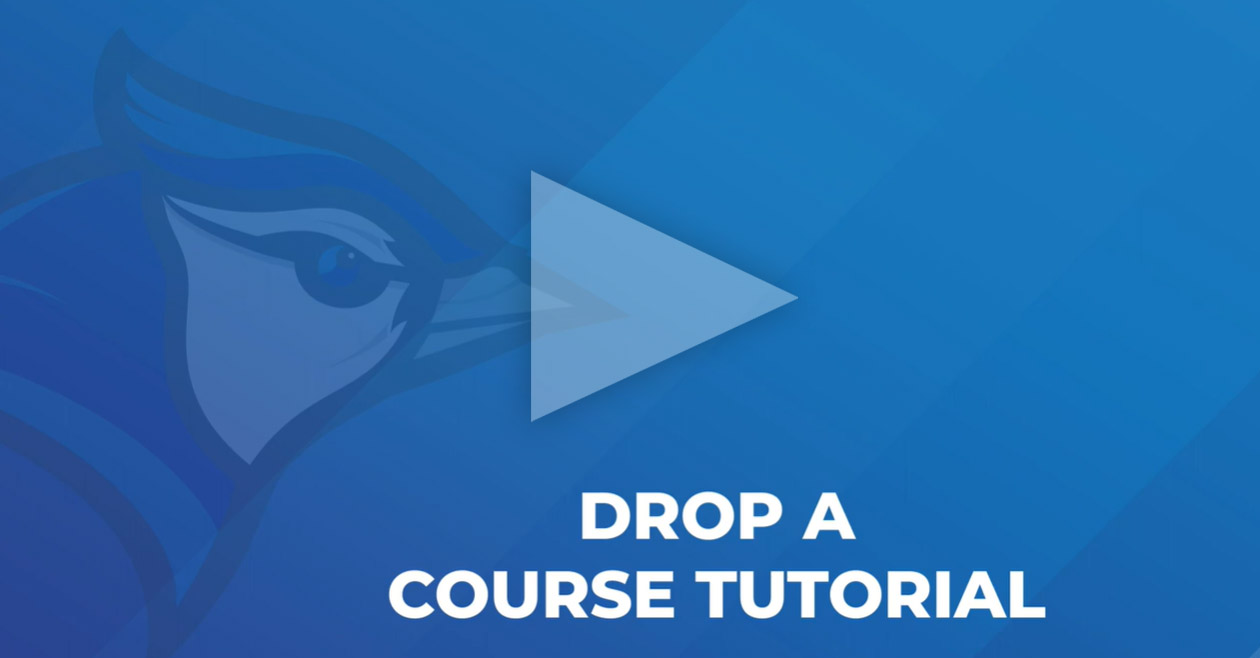Registration & Records
How Do I....?
Instructions to: Drop/Withdraw a Class or Find Last day to Drop/Withdraw
Go to: Your e-Services Student Account.
You will need your StarID and password.
-
Login.
-
The Dashboard is your student account home page. Be sure to review any Action Items that you have listed.
-
Select: Courses & Registration (left Menu) to display blue drop down choices in this section.
-
Select: View/Modify Schedule (left Menu).
-
You can view the last date to drop and last date to withdraw for each course individually by hovering over the clock icon.
-
To drop/withdraw from a course, locate the "Drop/Withdraw" button (black with an x) for the course. When you hover over the black button, it will say "Drop/Withdraw." Press the "Drop/Withdraw" button.
-
On the next screen, enter your password and press "Drop/Withdraw."
-
You can verify that your transaction was successful by selecting "View/Modify Schedule."
-
To print a copy, select “Print Schedule” located in the upper right corner of your schedule. Press “Open” on the pop-up and a PDF copy of your schedule will be created. Press the print icon at the top of the PDF.
-
Logout.
Need additional help?
Choose "Home" in the left menu and locate the "Help Videos" section at the right of the screen.